FramerAuth Guides
Search guides...
Copy Link
Troubleshooting common error messages in FramerAuth forms
Solve common FramerAuth form errors with this troubleshooting guide for smooth setup.
While setting up FramerAuth in your Framer site, occasionally you'll encounter some error messages that can often be quickly resolved. This guide provides clear and simple solutions to some of the most common error messages you might face.
1. Error: License key invalid
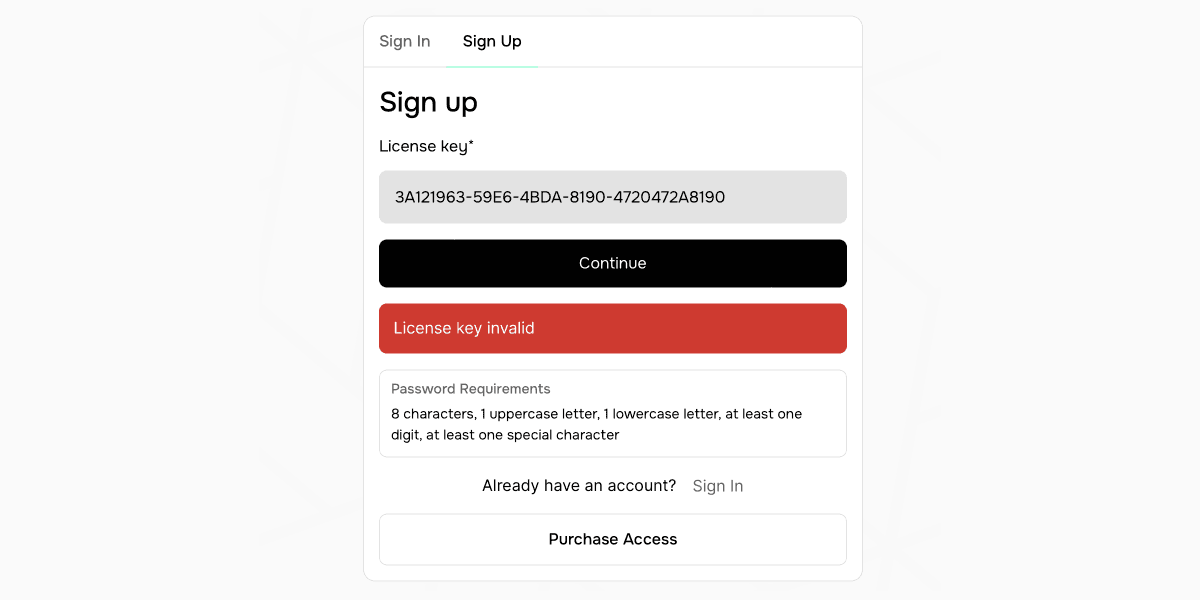
This error occurs when the license key entered during the sign-up or sign-in process is not recognized by FramerAuth. Here's how to troubleshoot it:
Double-check the license key: Ensure that the license key entered is correct. Look out for typos or missing characters.
Verify URL mode: Within your settings, both a test URL and a live URL are designated. This configuration restricts license key redemption to the corresponding URL type—test keys for the test URL, and live keys for the live URL. Therefore, if acquiring your license key did not require a real credit card, it will only function on your test URL, not the live one.
2. Error: Missing header x-site-id
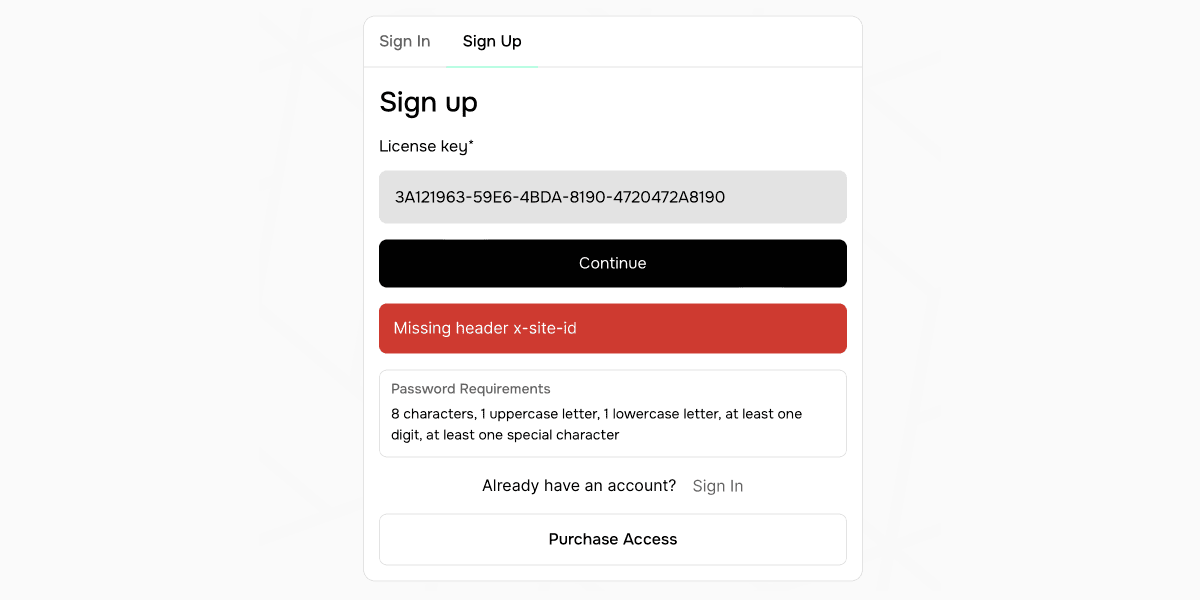
This error message indicates that the Framer site settings is missing the FramerAuth code snippet.
Check your site settings: Visit step one of site setup and copy your unique FramerAuth code snippet and ensure that it's been added correctly to your General settings of your Framer website.
3. Error: Invalid origin, ‘https://example.com' does not match the Live or Test domain
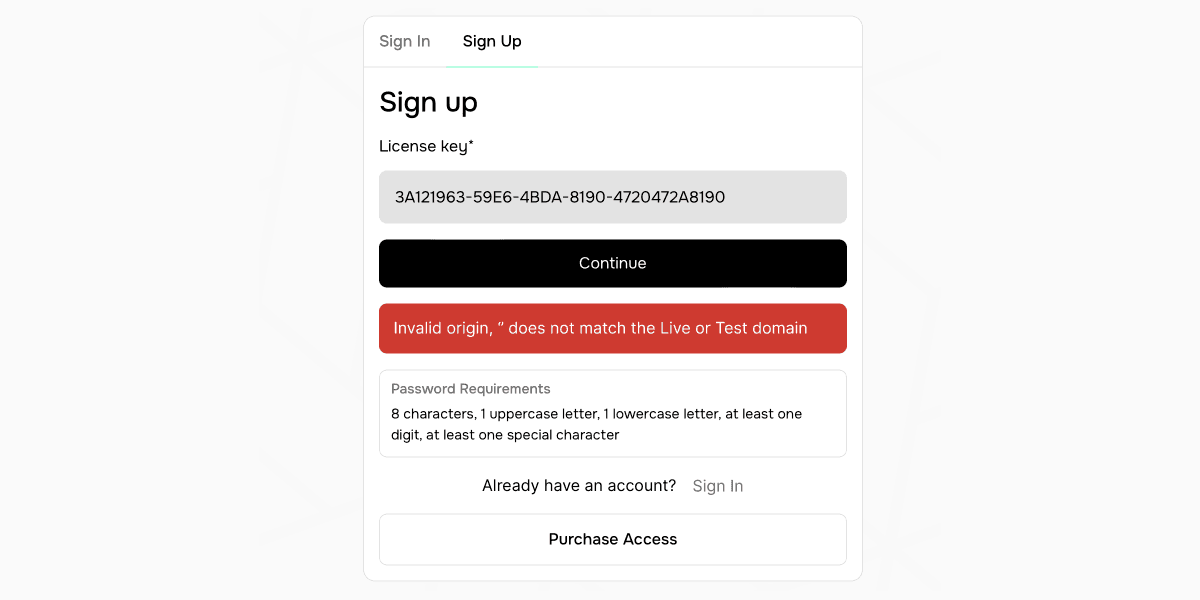
This error message is shown when the origin from which the FramerAuth request is made does not match the configured Live or Test domain in your FramerAuth settings.
Check configured domains: Sign in to your FramerAuth dashboard and check the domains you've configured under the settings for your application. Ensure that the domain from which you're making the request is listed.
Ensure domain accuracy: To avoid typographical errors, we advise publishing your project in Framer, then navigating to and copying the URLs of both listed domains. Paste these URLs directly into FramerAuth to guarantee the accuracy of your domains.
Thanks for following along!
After troubleshooting these issues, if you continue to experience problems or encounter different error messages, please contact support for additional guidance.
Guides